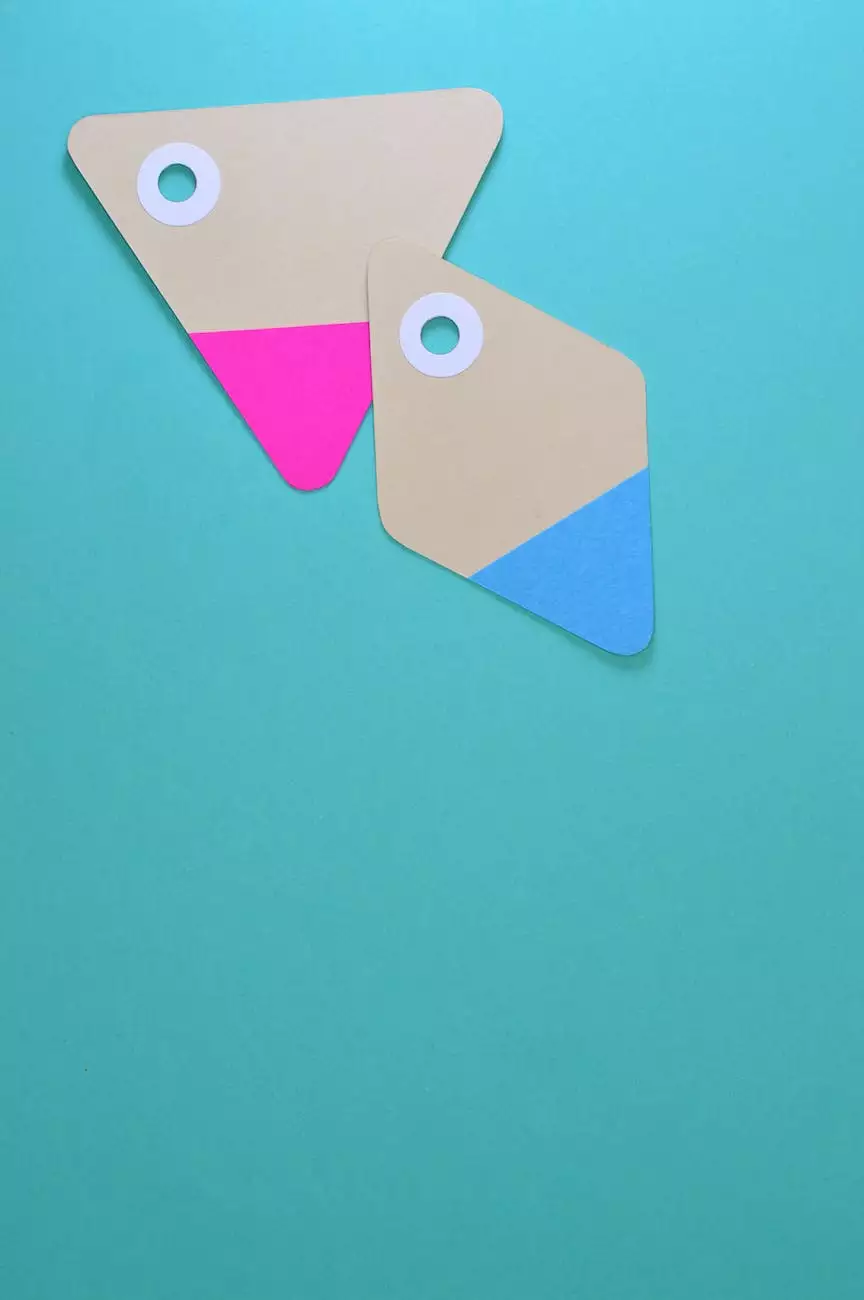How To Use Twitter Advanced Search
Resources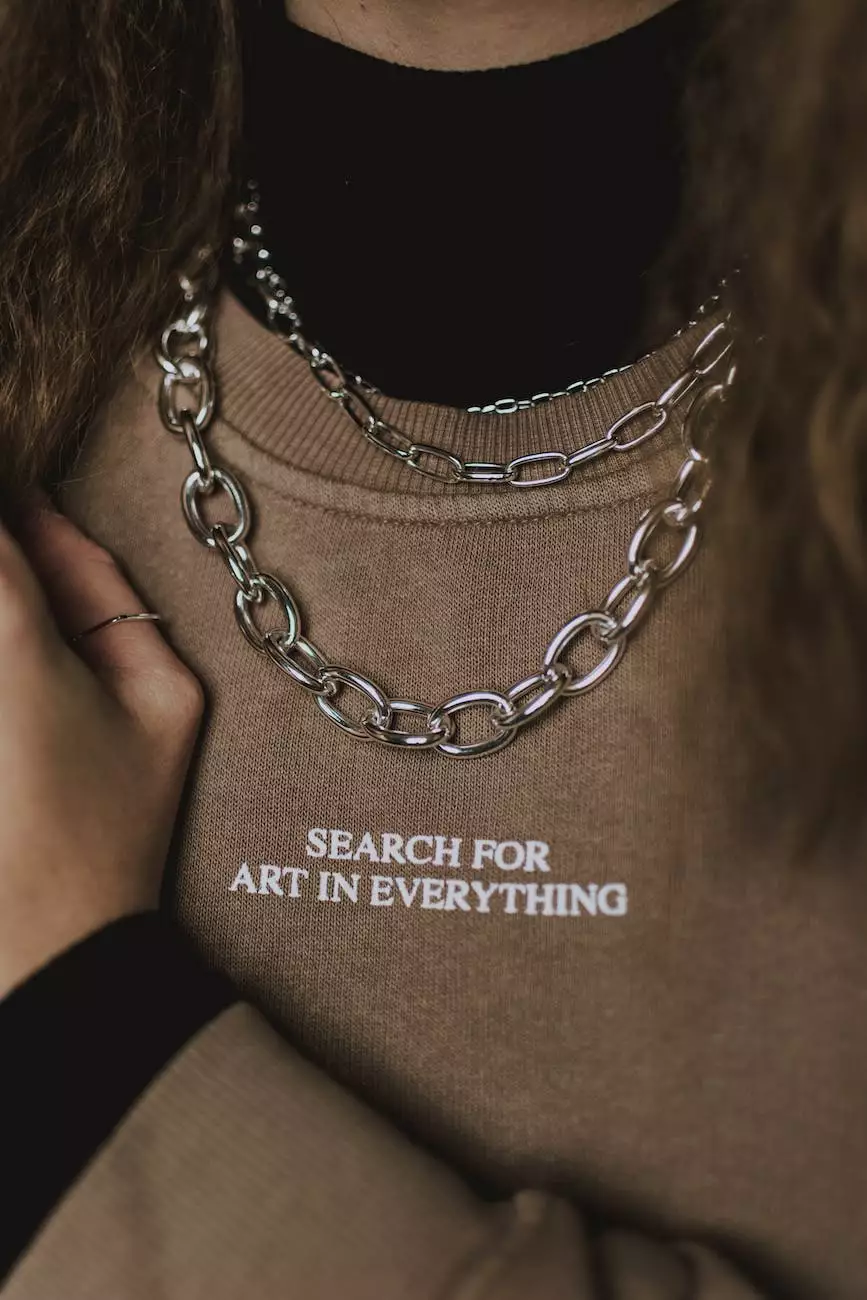
Introduction
Welcome to Megan Berg Designs, your go-to resource for all things related to arts and entertainment in the visual arts and design industry. In this guide, we will explore the power of Twitter advanced search and how you can utilize it to enhance your social media marketing strategies.
Why Twitter Advanced Search Matters
Twitter, with its millions of daily active users and dynamic nature, presents an incredible opportunity for businesses in the arts and entertainment industry to reach their target audience. However, with the vast amount of information being shared every second on the platform, it can be challenging to find the right content, users, or conversations relevant to your specific niche.
This is where Twitter advanced search comes into play. By leveraging its advanced search features, you can effectively filter through the noise, identify influencers, engage with potential customers, and keep an eye on trending topics.
The Basics of Twitter Advanced Search
Before we dive into the nitty-gritty, let's cover the basics of Twitter advanced search. Accessible directly from the Twitter website or through various third-party tools, the advanced search functionality allows you to perform targeted searches using specific keywords, phrases, users, locations, and even sentiment.
Here's a step-by-step guide to help you get started:
Step 1: Accessing Twitter Advanced Search
- Open Twitter on your preferred web browser.
- Click on the search bar.
- Click on "Advanced search" located at the bottom of the dropdown menu.
Step 2: Utilizing Advanced Search Fields
Once you're on the advanced search page, you'll notice various fields that allow you to fine-tune your search:
Keywords
Enter the keywords or phrases you want to search for. For example, if you want to find tweets related to "visual arts exhibition," simply type in "visual arts exhibition" in the keywords field.
People
If you want to target specific users or industry influencers, enter their Twitter usernames in the people field. This helps you discover relevant conversations and engage with the right audience.
Date Range
Specify a specific date range to narrow down your search results. This can be helpful when you're looking for recent or historical tweets related to a specific event or topic.
Location
If your arts and entertainment business is location-specific, you can filter tweets from a particular region by entering the desired location in the location field.
Mentions
You can leverage the mentions field to find tweets that mention a particular user or account. This can be useful when you want to track conversations or interactions related to your brand.
Engagement
With the engagement field, you can filter tweets based on the number of likes, retweets, or replies they have received. This can help you identify high-engagement content and analyze what resonates with your target audience.
Negative Sentiment
If you're monitoring brand sentiment or looking for feedback, you can use the negative sentiment field to filter tweets with negative sentiment keywords.
Other Options
You can further refine your search by including or excluding specific words, phrases, hashtags, languages, and even from specific accounts. Experiment with different combinations to find what works best for your arts and entertainment business.
Step 3: Analyzing and Engaging
Once you have set your search criteria, click on the "Search" button, and Twitter will populate the results based on your specified parameters. Take some time to analyze the tweets, users, and conversations that appear.
Engage with relevant users, retweet valuable content, join conversations, and build meaningful connections. Twitter advanced search equips you with the ability to discover opportunities for collaboration, stay on top of industry trends, and position your arts and entertainment business as an authority within your niche.
Advanced Search Tips and Tricks
Beyond the basics, here are some additional tips and tricks to maximize the effectiveness of Twitter advanced search:
1. Save Your Searches
Once you've crafted a search query that delivers valuable results, consider saving it for future use. Twitter allows you to save up to 25 advanced search queries, making it easier to access and monitor specific topics or conversations over time.
2. Monitor Competitors
Use Twitter advanced search to keep an eye on your competitors. By tracking their tweets, engagements, and conversations, you can gain insights into their strategies, identify gaps in the market, and position your arts and entertainment business accordingly.
3. Leverage Hashtags
Utilize hashtags relevant to your industry or niche to discover new content and users. Incorporate these hashtags into your advanced search queries to uncover trending topics, join relevant conversations, and expand your reach within the arts and entertainment community.
4. Engage with Influencers
Identify influential users within the visual arts and design industry and engage with their tweets. Retweet, reply, and build relationships with these influencers to expand your network, increase brand visibility, and generate potential collaborations.
5. Analyze Analytics Metrics
Twitter provides access to analytics metrics for your account. Keep an eye on these metrics to understand what type of tweets resonate most with your audience. Refine your search queries based on the insights gained and optimize your social media marketing strategies accordingly.
Conclusion
Twitter advanced search is a powerful tool that can significantly impact your social media marketing efforts in the arts and entertainment industry. By harnessing its features effectively, you can find targeted users, discover trending topics, and engage with relevant content. Stay on top of industry conversations, build meaningful connections, and watch your arts and entertainment business thrive in the digital realm.
Ready to unlock the potential of Twitter advanced search? Start exploring today and gain a competitive edge in the visual arts and design landscape!