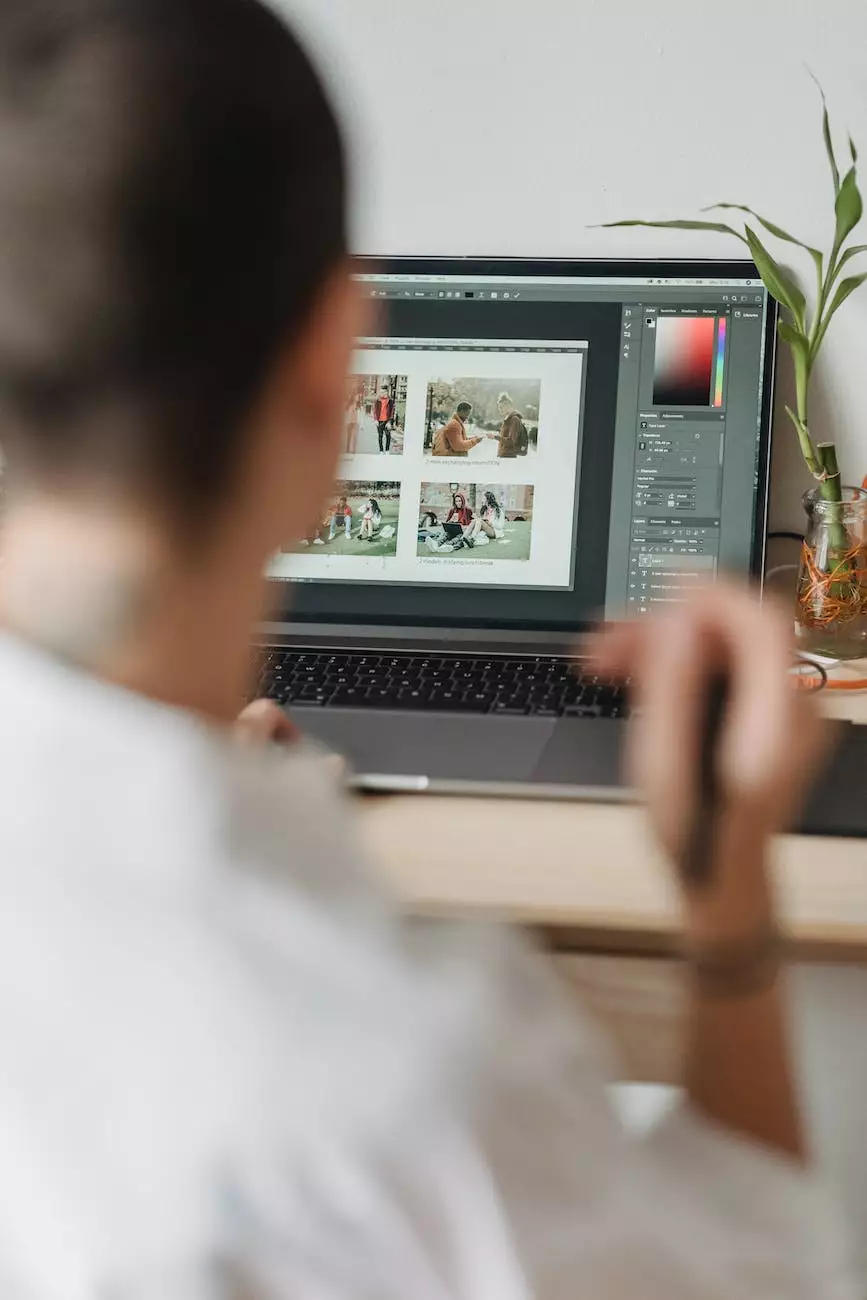Help! My computer won't play my video file!
Resources
Introduction
Are you frustrated because your computer won't play your video file? Don't worry, Megan Berg Designs is here to assist you. In this comprehensive guide, we will walk you through the troubleshooting steps to fix video playback issues and get you back to enjoying your favorite videos.
Common Causes of Video Playback Issues
Before we dive into the solutions, let's first understand the common reasons behind video playback problems:
- Outdated video codecs or media players
- Incompatible video file format
- Corrupted video files
- Insufficient hardware or system resources
- Missing or outdated device drivers
- Conflicting software or plugins
Troubleshooting Steps
Step 1: Update Your Video Codecs and Media Players
Ensure that you have the latest video codecs installed on your computer. Codecs are responsible for encoding and decoding video files. If your codec pack is outdated, it might cause issues with playback. Also, make sure that you have a reliable media player that supports a wide range of video formats.
Step 2: Check Video File Format Compatibility
Verify if the video file format is supported by your media player. Some formats may not be compatible, especially if they are less common or outdated. Consider converting the video to a popular format using free online conversion tools.
Step 3: Repair or Replace Corrupted Video Files
If the video file is corrupt, it may cause playback problems. Try repairing the file using specialized software or online repair services. If repair is not possible, consider obtaining a new copy of the video file.
Step 4: Free Up System Resources
If your computer is running low on resources, it might struggle to play videos smoothly. Close unnecessary programs and background processes to free up memory and processing power. Additionally, consider optimizing your system by removing unnecessary files or upgrading your hardware if needed.
Step 5: Update Device Drivers
Outdated or incompatible device drivers can impact video playback. Visit the manufacturer's website for your graphics card, sound card, and other relevant hardware to download and install the latest drivers. This can help resolve compatibility issues and improve performance.
Step 6: Disable Conflicting Software or Plugins
Some software applications or browser plugins may interfere with video playback. Temporarily disable or uninstall any recently installed software or plugins that are known to cause conflicts. Restart your computer and try playing the video again.
Conclusion
By following these troubleshooting steps provided by Megan Berg Designs, you should be able to resolve most video playback issues on your computer. However, if the problem persists, it may be indicative of a more complex underlying problem. It is recommended to seek professional assistance or contact our support team for further guidance based on your specific situation.
Remember, Megan Berg Designs is dedicated to helping you overcome any challenges related to visual arts and design, ensuring that you can enjoy a seamless multimedia experience.